Suddenly Windows becomes very slow
If you are facing a dramatic slowdown in your windows system with symptoms like, Windows takes forever to boot up, Disk is being accessed all the time, CPU usage is consistently high, movies take too long to load and seeking is a nightmare, even the play back is not smooth anymore. When you run multiple programs you feel like you are using a archaic 486 machine because the applications take arbitrary long time to load or to switch. If so, most probable causes
can be
a) There is some virus/spy ware/Trojan active on the system which is causing the problem. Which is easy to fix, as all you need is a latest antivirus and / or tools like ad aware, super antispyware, spybot search & destroy etc.
OR
b) Your windows may have switched your hard-drive from DMA mode to PIO mode.
DMA stands for Direct Memory Access and the devices using DMA can transfer data to & from computer's memory without involving CPU. Where as Programmed Input/Output (PIO) mode,
on the other hand, requires the CPU to read the data from a device, and then write it to memory. This takes the CPU usage up for all the data transfer tasks, and so naturally any modern multi tasking OS (like windows) will drastically slow down.
So, why would Windows switch to PIO mode if it is going to be a problem? Well, if a series of errors occurs with the IDE bus to which a drive is connected, Windows will assume that there are compatibility/hardware issues with that device, and drop to a simpler mode that is likely to be less problematic (but much slower). Unfortunately, PIO mode is so old and slow, that it
renders the machine almost unusable. Even worse, Windows sets a few registry values to make this change permanent. Once it has dropped down to PIO mode, it will never switch back.
Sometimes software issues can also cause the problem, In my case my secondary hard drive was causing problem as it was too old. I removed it but windows won't automatically switch the mode. It has to be done explicitly.
The Fix:
There are actually two ways to fix this problem: reinstalling the driver, and editing the registry. Only the registry fix is detailed here. For the reinstallation fix, see this webpage.
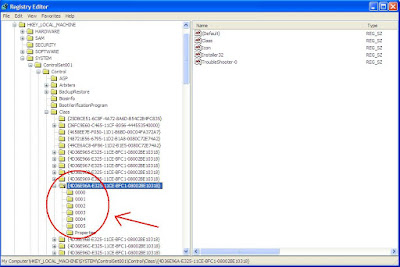
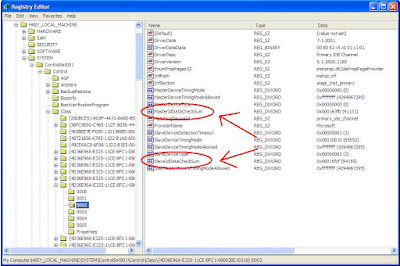
- Run RegEdit (click on the "start" button, select "run,"type in regedit, and press enter)
- Search for the following key: HKEY_LOCAL_MACHINE\SYSTEM\CurrentControlSet\Control\Class\{4D36E96A-E325-11CE-BFC1-08002BE10318}
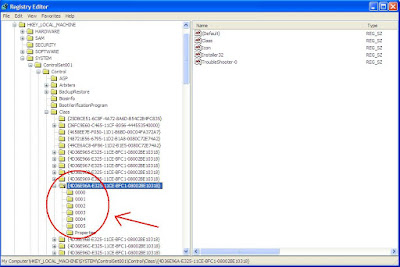
- There should be several sub-keys labelled "0000," "0001," "0002," etc. Sub-keys "0001" and "0002" are usually the primary and secondary IDE channels, respectively,
- Find the sub-keys belonging to the IDE channel (primary/secondary) that the drive is connected to based on the DriverDesc entry within that sub-key. If you are unsure as to which one is correct, do not worry; the next step can be applied to all sub-keys without damaging anything,
- Within the selected sub-key, delete "MasterIdDataChecksum" or "SlaveIdDataChecksum," depending on whether the drive in question is connected as master or slave. If in doubt, just delete all "MasterIdDataChecksum" and "SlaveIdDataChecksum" entries in all sub-keys; this will not hurt, and guarantees that the affected drive will be fixed.
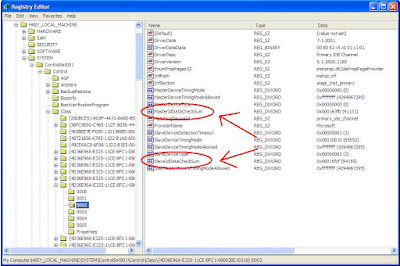
- Now restart the computer. Windows will re detect the appropriate modes for your drive(s).
Note: This article & fix has been composed with the help of this original article
which can be referred for more links & details.


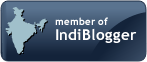
0 comments:
Post a Comment