CD-ROM detection problem in Windows XP
Sometimes in Win XP the CD-ROM is simply not detected by the OS all of a sudden or is not accessible. This is kind of common with XP and in most cases caused by a corruption of registry entries.
Following is a simple solution which should work for these kind of situation. Make sure to backup you registry or at least the concerned key before doing any changes, because it is just a work around to these kind of symptoms and this may not actually solve the problem at times.
1) Start Registry Editor (Start, Run and type in regedit then click O.K)
2) Locate the UpperFilters value under the following key in the registry: HKEY_LOCAL_MACHINE\SYSTEM\CurrentControlSet\Control\Class\
{4D36E965-E325-11CE-BFC1-08002BE10318}
3) On the Edit menu, click Delete, and then click OK.
4) Locate the LowerFilters value under the same key in the registry:
HKEY_LOCAL_MACHINE\SYSTEM\CurrentControlSet\Control\Class\
{4D36E965-E325-11CE-BFC1-08002BE10318}
5) On the Edit menu, click Delete, and then click OK.
6) Quit Registry Editor.
7) Restart your computer.
NOTE (Updated): After you remove the Upperfilters value and the Lowerfilters value, if you notice lost functionality in a particular program, such as CD recording software, you may need to reinstall that software. (Cause of this is pointed out in the comments.)
Disclaimer: This work around involves modification of registry values, which may lead to undesired behavior on certain systems. So, use it at your own risk. Also it is advisable to backup your registry before doing these changes.
Following is a simple solution which should work for these kind of situation. Make sure to backup you registry or at least the concerned key before doing any changes, because it is just a work around to these kind of symptoms and this may not actually solve the problem at times.
1) Start Registry Editor (Start, Run and type in regedit then click O.K)
2) Locate the UpperFilters value under the following key in the registry: HKEY_LOCAL_MACHINE\SYSTEM\CurrentControlSet\Control\Class\
{4D36E965-E325-11CE-BFC1-08002BE10318}
3) On the Edit menu, click Delete, and then click OK.
4) Locate the LowerFilters value under the same key in the registry:
HKEY_LOCAL_MACHINE\SYSTEM\CurrentControlSet\Control\Class\
{4D36E965-E325-11CE-BFC1-08002BE10318}
5) On the Edit menu, click Delete, and then click OK.
6) Quit Registry Editor.
7) Restart your computer.
NOTE (Updated): After you remove the Upperfilters value and the Lowerfilters value, if you notice lost functionality in a particular program, such as CD recording software, you may need to reinstall that software. (Cause of this is pointed out in the comments.)
Disclaimer: This work around involves modification of registry values, which may lead to undesired behavior on certain systems. So, use it at your own risk. Also it is advisable to backup your registry before doing these changes.


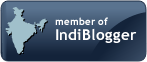
2 comments:
By removing the Lower and Upper filter values from the registry you are just removing the Upper and lower filter drivers which may be plugged in by various applications including the CD writing software that comes bundled with Windows XP. Do this at your own risk...
Thanks for the information. I didn't know that and that explains why it could lead to some loss of functionality at times.
Post a Comment